From Windows 10 Microsoft wants to please all users. In particular, the company has created a convertible "Start" menu, which is convenient to use on touchscreen devices, and on ordinary desktop PC. However, the test version of Windows 10 with this menu there are some problems, not all, but they are. For example, the menu is not always opens when you press the "Start" button, or opens, but does not display all the contents. Re "Start" menu can help in solving this problem.
From Windows 10 Microsoft wants to please all users. In particular, the company has created a convertible "Start" menu, which is convenient to use on touchscreen devices, and on ordinary desktop PC. However, the test version of Windows 10 with this menu there are some problems, not all, but they are. For example, the menu is not always opens when you press the "Start" button, or opens, but does not display all the contents. Re "Start" menu can help in solving this problem.
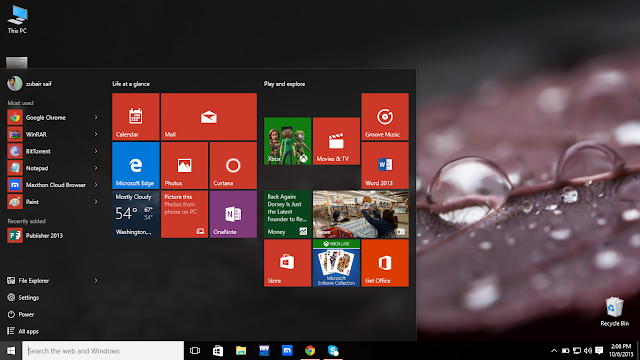 |
| Tech Spider:How to re-register the "Start" menu in Windows 10 |
In December, I described the process of re-registration applications from the Windows Store to address a number of problems that may occur during their operation. In Windows 10 through Windows PowerShell, something similar can be done with the "Start" menu, but note that the use of this trick requires you that you are logged in as the administrator, so if your system is part of a domain, it can fail. Here is a simple guide:
1. Right-click on the taskbar and select "Task Manager" from the context menu.
 |
| Tech Spider: Task Manager |
2. Next, in the "Task Manager", select the "File -> Run new task."
 |
| Tech Spider: File |
3. Enter powershell, and do not forget to include the option "Create a task administrator." Click "OK"
 |
| Tech Spider: Create Task |
4. Copy and paste the following command at the Windows PowerShell, and then press Enter:
 |
| Tech Spider:Powershell |
Get-appxpackage -all * shellexperience * -packagetype bundle |% {add-appxpackage -register -disabledevelopmentmode ($ _. Installlocation + "\ appxmetadata \ appxbundlemanifest.xml")}
When the command is completed successfully, close the PowerShell, and then restart the computer. The problems that have arisen at you with a "Start" menu, will have to be resolved after the system reboots.
Zubair saif
A passionate writer who loves to write on new technology and programming
Articles
Mircrosoft
Technology
Tips&Tricks
windows
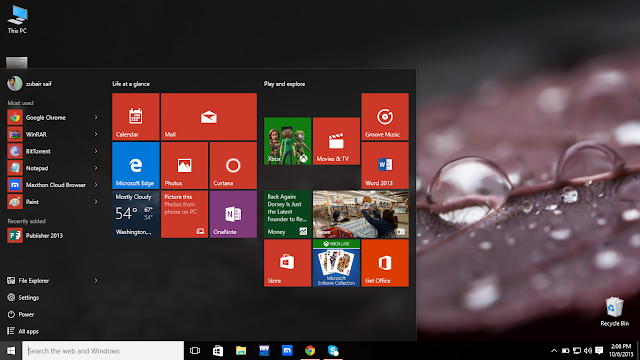








Post A Comment:
0 comments: