Place where all sort of programming stuff and reviews,technology news are shared and Useful Project of C++,C,java C# etc
Running
on over 80 percent of
smartphones and tablets in the world, Google’s Android is the number one mobile
operating system. The Android operating system is open and flexible, which
makes it awesome — for users and developers alike — in so many ways. But the
OS’s openness and flexibility also leave the system vulnerable to invasion by
malware. Malware can be used to compromise the security and privacy of your
Android device.
In
most cases, malware in Android smartphones and tablets appears in the form of
an application. Sometimes, an app includes malicious codes that make it perform
certain actions without your consent. For instance, some applications broadcast
your location data when you are searching for local maps. But malware is not
the only threat when it comes to the security and privacy of your Android
device. The operating system is under constant attack and older versions are
more vulnerable than new ones.
Is
there something that Android users can do to secure their devices? Yes. Plenty,
actually. In this article, we explore various ways you can protect your Android
device from a wide range of threats out there. Read on to find out more.
Use VPN
VPN
is short for Virtual Private Network. A VPN service encrypts your internet
connection and is arguably the best privacy tool for securing your Android
device when you are connected to the internet. creates a virtual network of any
number of connected devices online thus concealing the IP addresses of devices
on the network. Android VPNs optimized
for the OS are rapidly growing in popularity among Android users.
Since the internet has become such a huge part of our lives,
we need to ensure that we are fully protected when we go online. Android VPN is
one of the best ways to protect yourself from hackers and snoopers as you go
about your business online. If you frequent online shopping sites such as
Amazon, you can enjoy the perks of using a VPN to shop online without having to
worry about someone stealing your credit card information and other personal
data.
Enable Two-Factor Authentication
Two-factor
authentication may seem like an inconvenience but it’s one of the most
effective ways to lock down your Google services. 2-FA requires you to verify
with a unique verification code and a passcode sent via OTP every time you log
in to your Google account. To enable two-factor authentication, log in to your
account, go to settings, and click on ‘Using 2-step verification.’ When 2-FA is
enabled, no one can access your account even if your password is hacked.
Only Install Apps from Trusted
Sources
The
Android operating system allows users to install apps from third-party app
banks through a process known as sideloading. To be able to install applications
from third-party platforms, users are required to enable ‘Install apps from
Unknown Sources’ in device settings. This is not recommended. Apps downloaded
from third-party app banks may contain malware. Always disable the installation
of apps from unknown sources to be on the safer side. Go to Settings >
Security to make sure that this feature is disabled.
Install Anti-Virus Software
The
latest versions of the Android operating system do a pretty good job when it
comes to securing your smartphone or tablet. However, experts maintain that
it’s not enough and users ought to do more to protect their data. Just like
your computer, your Android device is also susceptible to data theft.
Installing antivirus software and other security apps can be useful. Popular
choices include Kaspersky, Avast, Norton, McAfee, and Bitdefender. Look for
features such as Automatic Scan, Malware Detection, Anti-Theft, etc.
When
it comes to device security, you can never be completely safe. This is
especially true for Android-powered smartphones. Hackers are constantly coming
up with creative ways to compromise the security of your device and steal data.
However, by following these suggestions, you can make your Android smartphone
more secure.













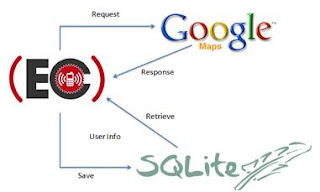
 icon from the toolbar. Eclipse installs the app on your AVD and starts it and if everything is fine with your setup and application, it will display following Emulator window:
icon from the toolbar. Eclipse installs the app on your AVD and starts it and if everything is fine with your setup and application, it will display following Emulator window: