Solving problems with the installation of Android-applications on Windows Mobile 10
 |
| mobile 10 |
 The first problem: "Dancing with tambourines"
The first problem: "Dancing with tambourines"
If you are too lazy or just do not want to perform different tricks, then I have good news for you - enthusiasts have created a program with which you can install applications from Android-extension .APK «in two clicks."
1. Download the program APKToWin10M.
2. On a smartphone running Windows Mobile 10 move to point "Updating and security" which is in your smartphone settings, then go to the item "For Developers" include "mode God Developer "and" Device Discovery ", click" Pairing "and see pinning code.
3.Enter the PIN code to the utility.
4. Choose your .APK file and click on «Install».
The second problem: Compatibility
Now compatible with the following smartphones:
- Nokia Lumia 920
- Nokia Lumia 925
- Nokia Lumia 929 (Icon)
- Nokia Lumia 830
- Nokia Lumia 930
- Nokia Lumia 1520
- Nokia Lumia 635 (1GB RAM)
- Nokia Lumia 730
- Nokia Lumia 820
- Nokia Lumia 435
- Nokia Lumia 928
1. On your computer, create a shortcut to your "Local Disk C».
2. Connect your smartphone to your computer using a USB cable.
3. Copy it to the internal phone memory.
4. On the smartphone go to the administration «C: \ Windows \ system32 \ aow», you can use the search.
5. If the folder just two files, or missing a file called «aow.wim», then your phone is unfortunately not yet support this function Project Astoria.
2. Set ES File Explorer.
3. Copy the link to download Kesha for the game.
4. Download cache using ES File Explorer.
5. Copy the downloaded cache in the folder.
6. Format.
2. On your computer, create a shortcut to your "Local Disk C».
3. Connect your smartphone to your computer using a USB cable.
4.Copy it to the internal phone memory.
5. We turn on the computer to the internal memory of the smartphone and find the folder "Local Disk C - Label" go in and go on the directorate "\ Data \ Users \ DefApps \ APPDATA \ Local \ Aow \ mnt \ shell \ emulated \ 0 \ Android \ obb "
5. Copy this folder cache.
6. Play.
But there is a solution, a program called GMaps Patcher was originally created for the Android-apps Blackberry OS smartphones, but now this solution is suitable for Windows Mobile 10.
The third problem: Game Kesh
Some games require a so-called "cache", this additional files required by the game. Unfortunately, there is in Windows Mobile does not support 10 feature races other files, but this is solved by these methods.The first method:
1. Install APK game.2. Set ES File Explorer.
3. Copy the link to download Kesha for the game.
4. Download cache using ES File Explorer.
5. Copy the downloaded cache in the folder.
6. Format.
The second method:
1. Download cache for the game.2. On your computer, create a shortcut to your "Local Disk C».
3. Connect your smartphone to your computer using a USB cable.
4.Copy it to the internal phone memory.
5. We turn on the computer to the internal memory of the smartphone and find the folder "Local Disk C - Label" go in and go on the directorate "\ Data \ Users \ DefApps \ APPDATA \ Local \ Aow \ mnt \ shell \ emulated \ 0 \ Android \ obb "
5. Copy this folder cache.
6. Play.
The fourth problem: Google Services
Sometimes applications are tied to services Google, which is not supported in Windows 10 Mobile.But there is a solution, a program called GMaps Patcher was originally created for the Android-apps Blackberry OS smartphones, but now this solution is suitable for Windows Mobile 10.
1. Download the GMaps Patcher.
2. Download the .APK application file.
3. Run the program GMaps Patcher.
4. Select "Browse".
5. Click "Next".
6. The "perepatchit" application and will give you a ready .APK file.
7. Done.
The fifth problem: crash when trying to enter the item "For Developers"
It is a common problem, the solution to this problem, see below.
1. Download the Windows Phone SDK 8.1 Lite.
2. Set.
3. Connect your smartphone to your computer using the USB cable.
4. Open Application Windows Phone Developer Registration 8.1.
5. Click «Unregister».
6. Done, now we can go to the item "For Developers". For this to happen again again, it is necessary to turn off before turning the smartphone "Developer mode". That's all in this article, I collected all the problems and tried to solve them, thanks for reading I hope to help!
apktowin10m download
apktowin10m download


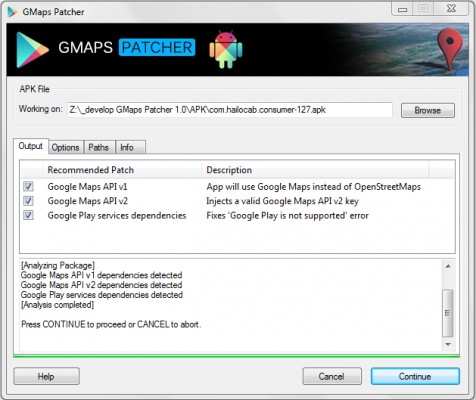


nice
ReplyDelete